How to download E-transfer Orders 2020 in your Mobile
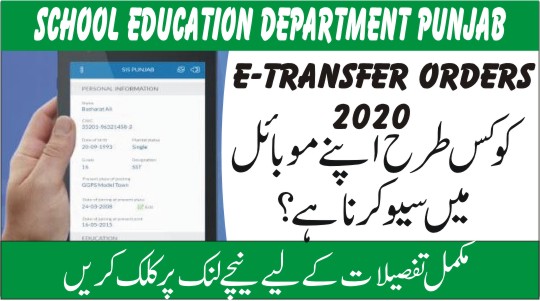
How to download E-transfer Orders 2020 in your Mobile
Assalam.O.Alikum
With the name Of Allah Who is the most Beneficent and Merciful. School Education Department Punjab(SED) has uploaded E-Transfer Orders last night. First of all, I would congratulate all newly transferred and promoted teachers and I pray from my core of heart that this transfer may open new door of success in new school. Now let’s see how to download and save transfer orders in your mobile. Follow the following 5 steps
Step No 1:
Open your SIS App with your User ID and Password. After the successful Login then Click on “Transfer” option look at the following pic
Step No 2:
When you click on “Transfer” Option a new popup will appear on your mobile screen. Now you will have to click on “NRL/Elementary” Look at the following pic
Step No 3:
When you click on “NRL/Elementary” Option a new popup will show on your mobile screen. Now you will have to click on the “Chrome” Browser option. Look at the following pic
Step No 4:
When you click on “Chrom” Option a new popup will show on your mobile screen. Now you will have to go at the bottom of the page and click on “Print” option. Look at the following pic
Step No 5:
When you click on “Print” Option a new popup will show on your mobile screen. Now you will have to go at the right side of the page and click on “SAVE AS PDF”. The transfer orders will automatically download in your mobile.
How to download E-transfer Orders 2020:After the successful completion of the above-mentioned task now in 1st priority relive the current school and join the next school with the help of this transfer orders
I hope this small article will help you to download E-Transfer Orders In your mobile. If you like this please share with all other respected teachers.

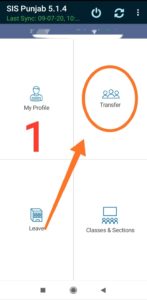
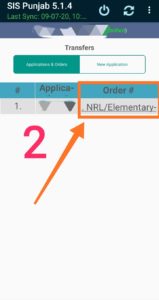

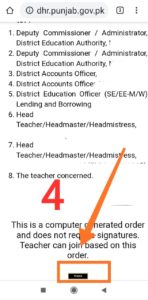









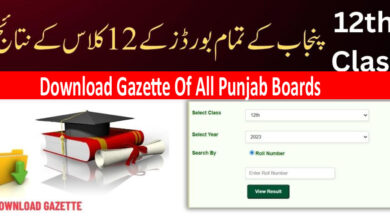
Very Good Information Sir